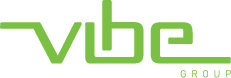Windows Remote Desktop
Once your account has remote access enabled, please follow the steps below to setup your remote access:
Steps Required
1. You will need a copy of the Remote Access file. Normally this is provided via email from your manager or from Vibe directly (speak to your manager if you are unsure).
2. Once you have been emailed the Remote Access file, save the attachment to your desktop.

3. Double-click the icon on the desktop.
4. If you are warned about security you can safely check the box and click ‘Connect’

5. You will be prompted to enter your username and password. Enter your username in the correct format and click okay.

You should now be connected to your company server and can work remotely.
If you are presented with any error messages please ensure you are using the correct Username & Password (the same as you use to log on at work) and that the internet is connected and working to an acceptable standard (follow the Speed Test instructions on this page).
Further Assistance
If you require any further assistance please contact our support team via support@vibegroup.com.au or 1300 633 137