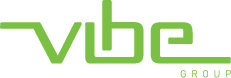macOS Remote Dekstop
Once your account has remote access enabled, please follow the steps below to setup your remote access:
Steps Required
1. You will need a copy of the Remote Access file. Normally this is provided via email from your manager or from Vibe directly (speak to your manager if you are unsure).
2. Once you have been emailed the Remote Access file, save the attachment to your desktop.
3. Open the AppStore and download “Microsoft Remote Desktop”
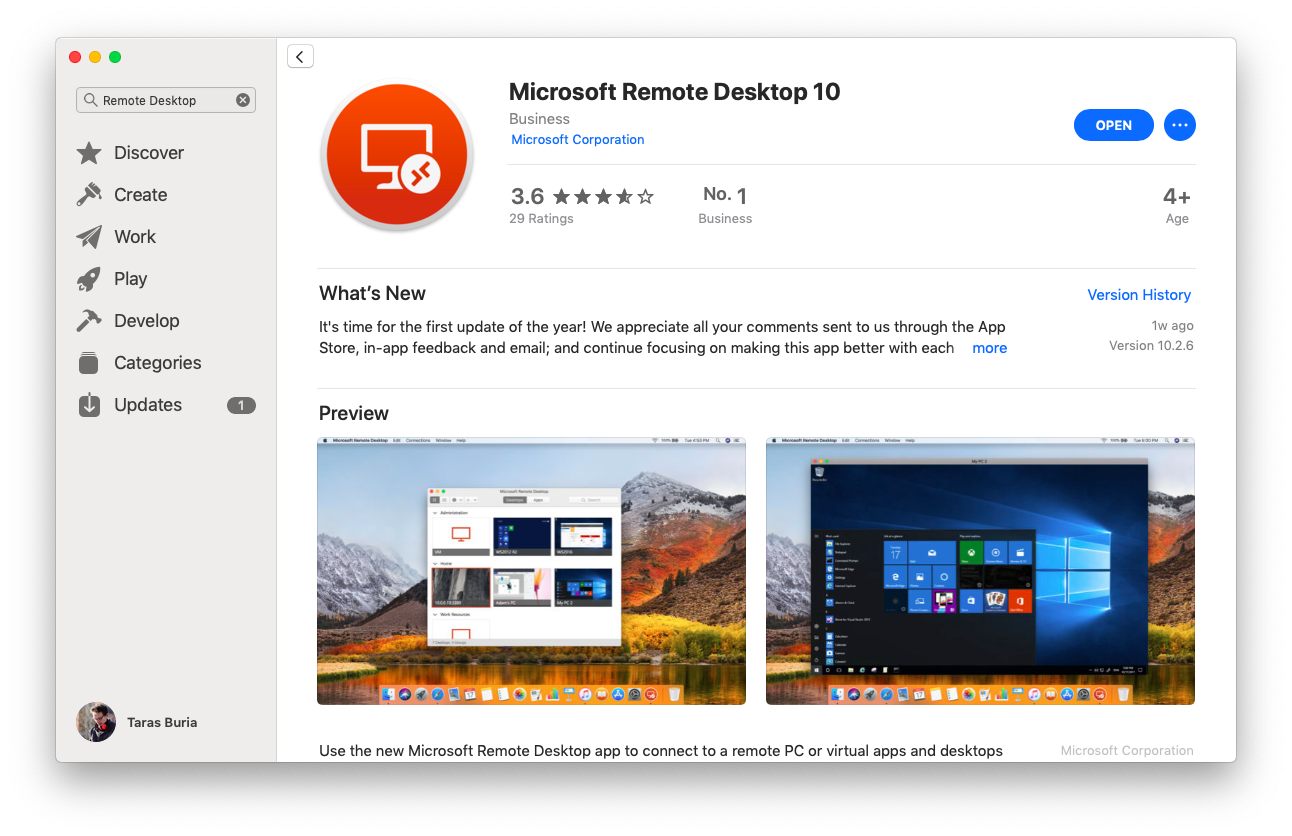
4. Open Microsoft Remote Desktop, click ‘Connections’, click ‘Import from RDP file’. Select the file you saved to your computer.
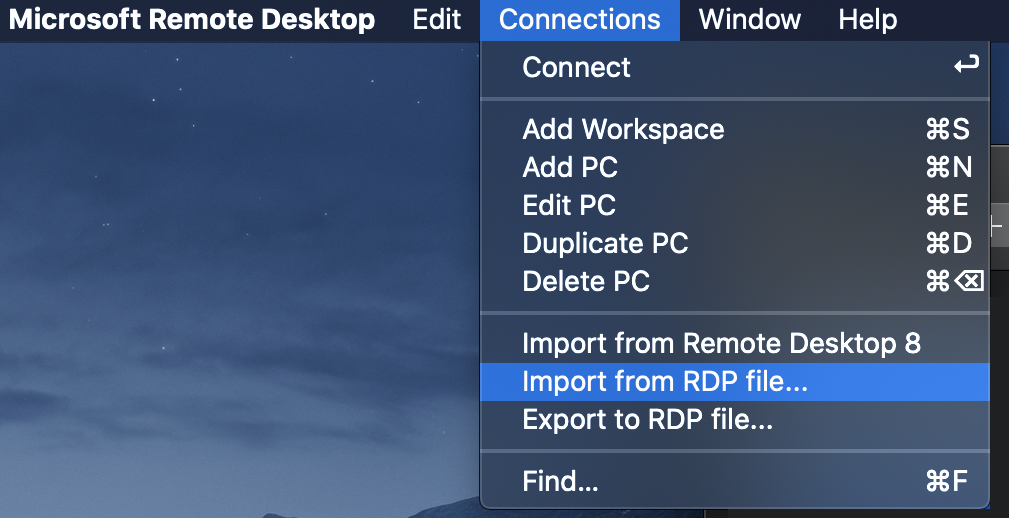
5. Once imported, you should see the connection listed in the Remote Desktop App. Double click the new connection.
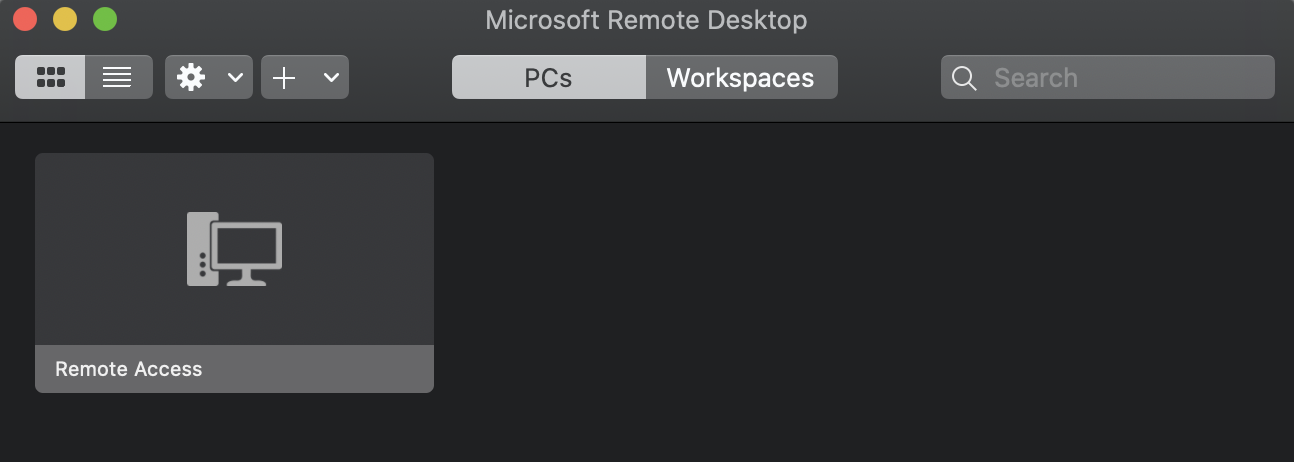
6. You will be prompted to enter your username and password. Enter your work username and password and click okay.
7. (If you are prompted with security warnings you can click connect/continue.)
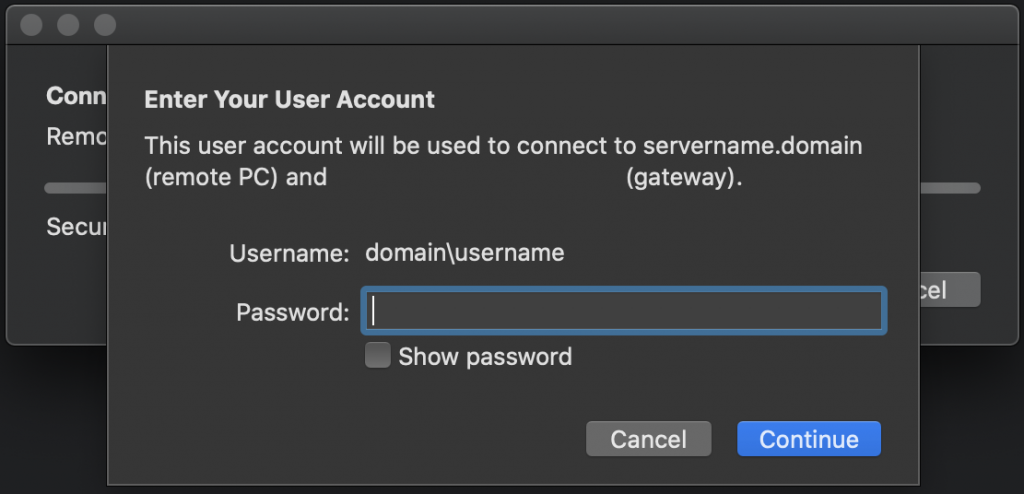
You should now be connected to your company server and can work remotely.
If you are presented with any error messages please ensure you are using the correct Username & Password (the same as you use to log on at work) and that the internet is connected and working to an acceptable standard (follow the Speed Test instructions on this page).
Further Assistance
If you require any further assistance please contact our support team via support@vibegroup.com.au or 1300 633 137